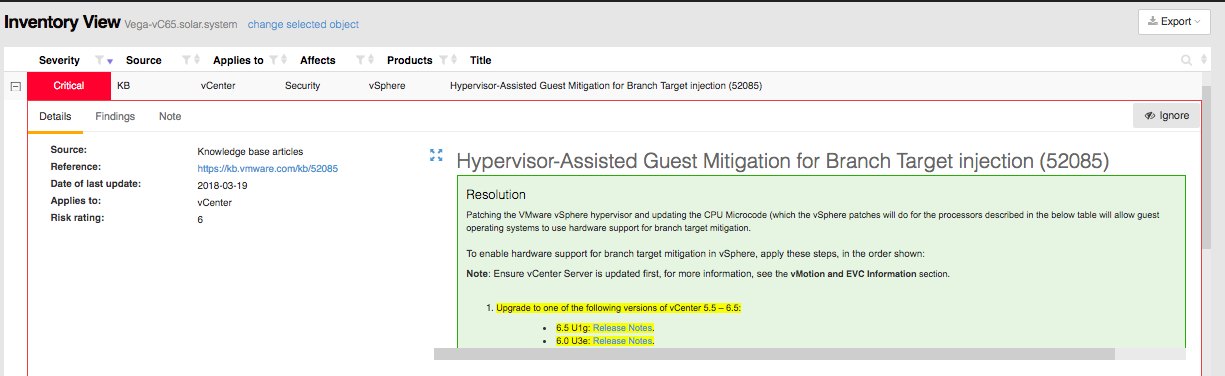This is the second in a ‘series’ of posts highlighting tools I have found particularly useful for visualizing AWS and Azure, including:
In this post we will take a look at Cloudcraft.
Cloudcraft
Cloudcraft is an online diagraming tool that allows you to both create diagrams through a designer interface and also pull in live inventory from AWS via a secure connection. Cloudcraft is all in on AWS. In fact if you are doing a fair amount of work in AWS there is a good chance you are already familiar with Cloudcraft, but if not it is worth checking out. I liken their designer as a “Visio on Steroids” for AWS. The design below was built using the CloudCraft visual designer to illustrate a web app deployment on AWS.
Within the designer you can perform a search to highlight AWS components including a region, tag, or component name. Below we are highlighting all components in the us-east-1 region. This search could be refined for example to show all EC2 instances within the us-east-1 region tagged for production.
In addition to visualizing the deployment, Cloudcraft also offers a pretty impressive budget feature. This breaks down the anticipated cost and allows you to modify the design by exploring different compute, database, storage and networking sizes broken down by cost. When making changes within the budget view your design is automatically updated to reflect the updates. You can also export your design as a PDG for PNG, as well as share via a link to others on your team.
Once deployed, Cloudcraft offers a ‘Live’ mode as part of the professional subscription which allows you to discover and import your AWS inventory into the designer view. Below is the Cloudcraft visualization of the web application deployment highlighted in several of my Terraform posts.
Benefits:
Allows you to produce an architecture diagram without any need for deployment. After all, sometimes we just want to diagram things without actually deploying them.
The web interface is really spectacular. Cloudcraft in my opinion has the best looking 3D and 2D (with integration to draw.io) diagrams, which I find useful for presentations, papers and web posts.
Pricing Breakdown: Cloudcraft is completely free for single users to design and save an unlimited number of private diagrams. This includes designer, cost calculations, design documentation and export. The Live features are included in the Pro version along with team collaboration and support which is currently listed as $49/month. For a complete pricing/feature break down check out CloudCraft’s pricing guide.
Nice to Haves:
The auto-layout within the ‘Live’ import can be a little clunky and sometime hard to manage. Based on some reading, Cloudcraft recognizes this and has start to improve their auto-layout algorithms.
Support only for AWS, it would nice to be able to see support for other clouds (Azure, GCP, etc.)