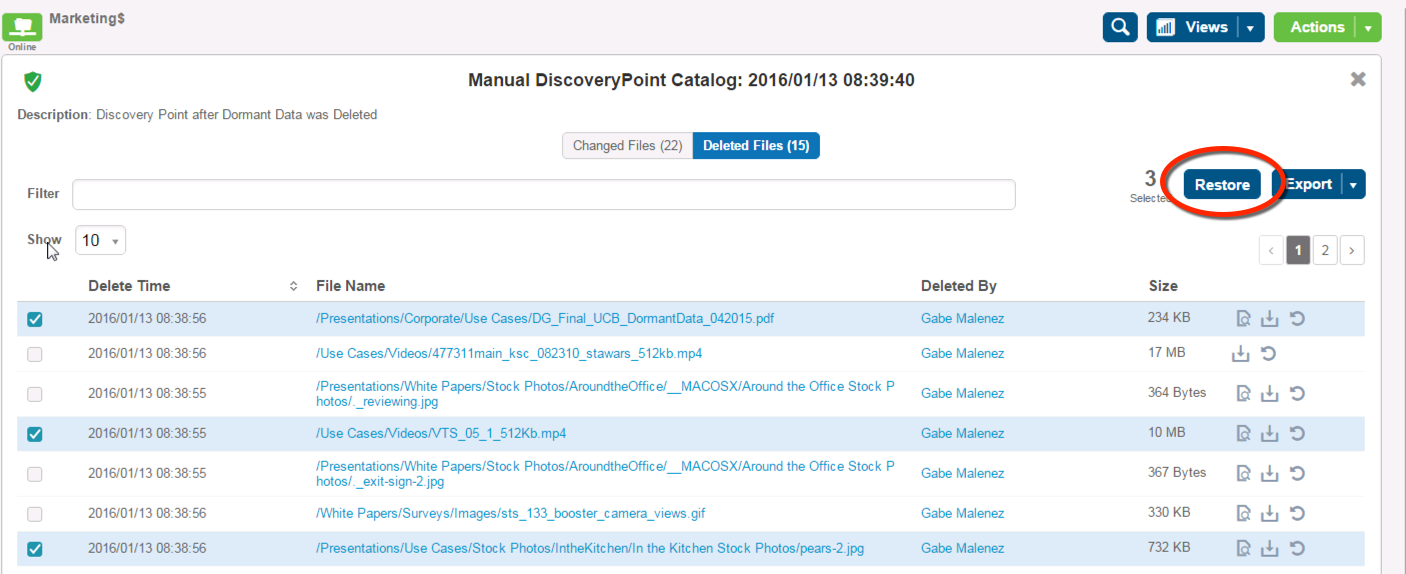One of my favorite forms of managing data is to DELETE it. One of my favorite ways to delete things is with SPEED and CONFIDENCE.
I have been quoted as saying that "DELETE is the best form of de-duplication" - in fact it is 100% dedupe. Some of the best data to DELETE is the stuff that no one is using: dormant data. So putting my automation hat on, let's explore a script that helps DELETE things quickly but still provides us with the ability to UNDO using DataGravity File Analytics for Dormant Data.
The workflow:
- Export Dormant Data to CSV File List
- Run the ArchiveDormantData.ps1 powershell script
- Optionally create an archive txt file to notify it has been deleted
- Validate space savings and recover individual files if required.
Identify Dormant Data:
DataGravity makes it easy to identify and download a list of all the dormant data. In this example we are going to grab anything that hasn't been updated, read or touched within a year or more on the Marketing share.
The script:
ArchiveDormantData.ps1 -ShareFilePath "\\CorporateDrive\Marketing" -csvFilePath "c:\temp\Marketing.csv" -logFile "C:\Temp\DormantDataDelete.log" -ArchiveStub
Script parameters:
-ShareFilePath is the path to the data where the dormant data lives to be deleted. In our example it is the Marketing share.
-csvFilePath is the path to the CSV file we downloaded in the first step which contains a list of the files to be deleted. This is an export from the DataGravity's Dormant Data.
-logFile is an optional location for where we want to log the activity of what has been removed.
-ArchiveStub optional parameter that if specified will create a TXT stub in the place of the deleted file
Validate and Recover if necessary (The undo button)
If you get anything wrong or delete the wrong thing, it is always handy to have an UNDO button. There are several ways to do that using backup/recovery tools, and in this case since we are already using DataGravity, we can crate a manual discovery point to changes and restore any files if required.
The full powershell script is listed below, and available on my Powershell repo on GitHub. Big thanks to Will Urban for the heavy lifting on this one. Happy DELETING.